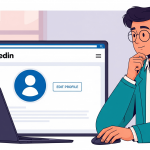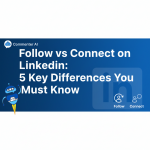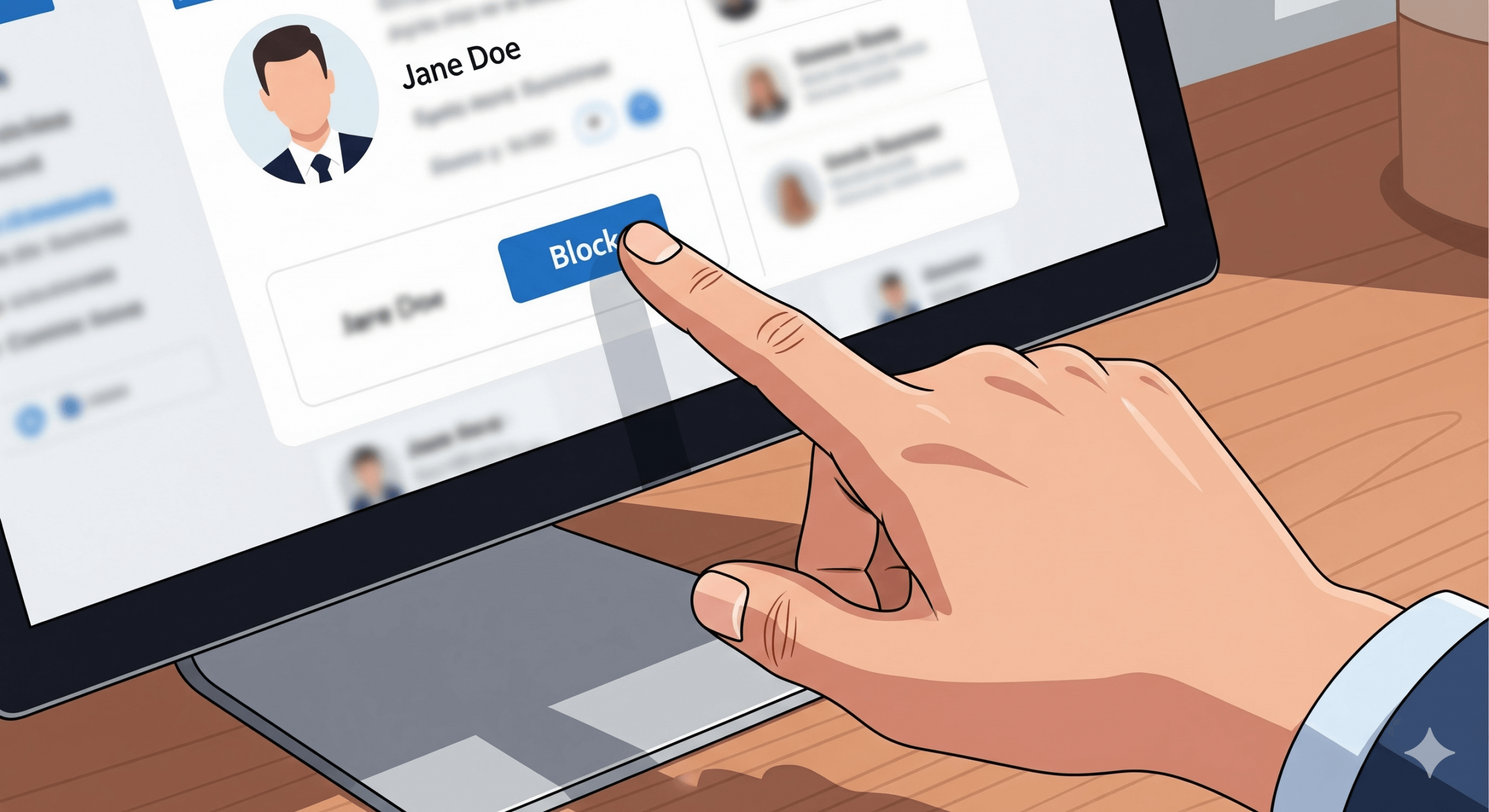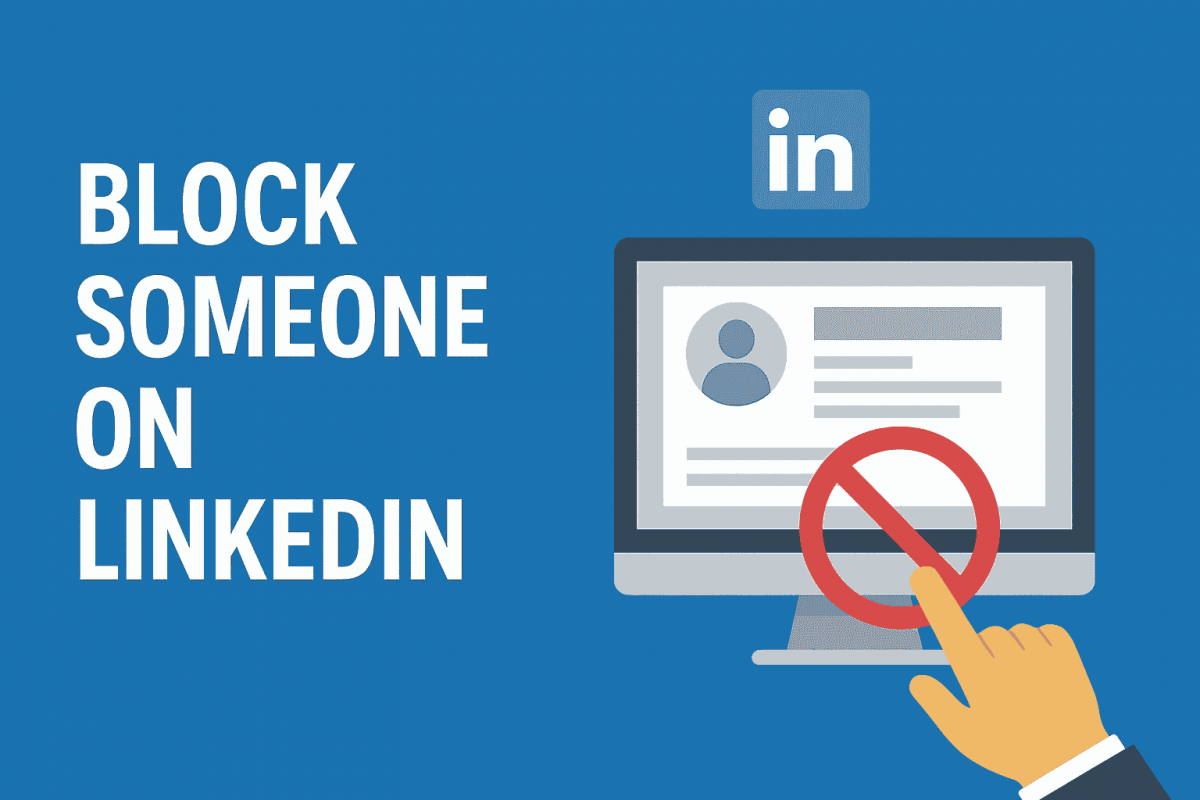
how to block someone on linkedin without visiting their profile
Blocking someone on LinkedIn can be a crucial step in maintaining your professional space. It helps you control who can view your profile and interact with you. If you’ve ever wondered how to block someone on LinkedIn, the platform makes it simple and discreet.
LinkedIn even offers a feature to block users without visiting their profiles. This is particularly useful if you want to avoid alerting the person. When you block someone on LinkedIn, they won’t be able to see your updates, message you, or interact with your content. It’s an easy yet effective way to manage your network and protect your privacy.
You might wonder if you can block someone on LinkedIn without visiting their profile. The answer is yes—and it’s easier than you think. By adjusting your LinkedIn privacy settings, you can discreetly block users, ensuring your interactions remain professional.
Blocking is not permanent; you can always unblock someone if needed. This flexibility allows you to adapt and manage your connections over time. Understanding how to use LinkedIn’s privacy tools not only helps you block someone on LinkedIn but also enhances your overall experience by creating a safer, more professional environment.
In this guide, we’ll explore step-by-step how to block someone on LinkedIn without visiting their profile. Let’s dive in.
Why Block Someone on LinkedIn?
Blocking someone on LinkedIn serves several important purposes. It helps you maintain a professional network, protects your privacy, and ensures your interactions stay positive. Knowing when and why to block someone on LinkedIn can make a big difference in managing your online presence.
There are various reasons you might want to block a user. These could range from unwanted contact to safeguarding personal information. For example, some people experience harassment or receive inappropriate messages on LinkedIn. In such cases, choosing to block someone on LinkedIn can immediately stop unwanted interactions.
Here are some common reasons to block a user on LinkedIn:
- Unwanted messages or spam
- Harassment or inappropriate communication
- Protecting personal or sensitive information
- Unwanted connection requests
Blocking doesn’t just stop communication—it also removes the user from your connections and hides your profile from them. This ensures they no longer have access to your updates or professional information.
In some cases, individuals may try to exploit LinkedIn for purposes that aren’t professional. By deciding to block someone on LinkedIn, you create a safer and more secure networking space. If you don’t want to confront someone directly about their behavior, blocking provides a discreet yet effective solution.
Ultimately, controlling who can see your profile and interact with you offers peace of mind. It ensures that your LinkedIn experience remains professional, enjoyable, and aligned with your career goals.
Can You Block Someone on LinkedIn Without Visiting Their Profile?
Yes, you can block someone on LinkedIn without visiting their profile. This method offers privacy and efficiency.
The main reason for blocking this way is to avoid alerting the person. Visiting their profile might notify them of your presence.
LinkedIn provides an option in its settings. You don’t need to interact with or view the person’s profile directly.
Here’s how it’s possible:
- Navigate to Settings: Go to your LinkedIn privacy and settings page.
- Access Blocking: Use the blocking feature in settings.
- Enter Details: Type the person’s name or email to block them.
This process is efficient and minimizes unwanted interactions. You retain control over your LinkedIn environment.
Blocking someone without profile visits is especially useful if you feel uneasy about being noticed. It allows you to maintain distance while using LinkedIn effectively.
Step-by-Step Guide: Blocking Someone on LinkedIn Without Visiting Their Profile (Web)
Blocking someone on LinkedIn via the web is a straightforward process. You can do it in just a few steps without needing to visit their profile. If you’ve been wondering how to block someone on LinkedIn discreetly, here’s how:
- Log in to your LinkedIn account and start on the homepage for easy navigation.
- Navigate to the top-right corner and click on the “Me” icon, which represents your profile.
- From the dropdown menu, select “Settings & Privacy.”
- In the “Settings & Privacy” section, click on “Visibility.”
- Within “Visibility,” locate “Blocking and Hiding.” This is where you manage your blocked accounts.
- Click “Edit” next to “Blocking” to open the blocked list.
- Select “Add new,” and a search bar will appear.
- Enter the name or email of the person you wish to block. Be sure the details are accurate so the correct individual is blocked.
Quick Summary of Steps:
- Login to LinkedIn
- Click “Me” icon
- Go to “Settings & Privacy”
- Select “Visibility”
- Find “Blocking and Hiding”
- Click “Edit” next to “Blocking”
- Add new via name or email
When you block someone on LinkedIn, they cannot see your profile, updates, or interact with you. Blocking is also reversible—you can unblock them at any time if you change your mind. Best of all, LinkedIn does not notify the person, so the action remains discreet.
By following these steps, you can efficiently manage your LinkedIn connections, protect your privacy, and maintain the integrity of your professional network.
Step-by-Step Guide: Blocking Someone on LinkedIn Without Visiting Their Profile (Mobile App)
Blocking on LinkedIn’s mobile app is a simple task. You can do it without accessing the person’s profile directly.
Begin by opening the LinkedIn app on your mobile device. Ensure you are logged into your account.
After logging in, tap on your profile photo. This can typically be found at the top left corner of the screen.
A menu will slide out. Locate and select “Settings” from this menu for more options.
Inside “Settings,” find the section labeled “Visibility.” It’s where you control what people see about you on LinkedIn.
Under “Visibility,” look for “Blocking.” This is where you manage the profiles that you wish to block.
Tap “Add blocked person.” You will see a field to enter names or emails.
Input the person’s name or email carefully. This ensures that you block the correct user.
Here’s a concise list to guide you:
- Open LinkedIn app
- Tap your profile photo
- Go to “Settings”
- Navigate to “Visibility”
- Access “Blocking”
- Tap “Add blocked person”
- Enter name or email
Remember, blocking on LinkedIn is private. The person will not be notified about the action.
This method provides an efficient way to block individuals discreetly. It’s an excellent tool for maintaining privacy on the go.
By following these steps on the app, you can protect your professional interactions. Keep unwanted contacts out of your network without hassle.
Alternative Methods to Limit Interactions Without Blocking
Blocking is not the only option for managing interactions on LinkedIn. While sometimes it’s necessary to block someone on LinkedIn, there are other effective ways to handle unwanted connections without resorting to a full block.
One method is to manage your connection settings. You can ignore or delete connection requests, preventing future interactions without blocking someone outright.
Another strategy is to adjust your privacy settings. By limiting the visibility of your activity and profile details, you reduce the chances of drawing unwanted attention.
If you want less interaction but don’t wish to block someone on LinkedIn, consider muting updates. This silences their posts and activity in your feed without removing them as a connection—a discreet way to keep your experience professional.
Here are some ways to refine your LinkedIn experience without blocking:
- Set your profile to private
- Hide your activity broadcasts
- Limit who can see your connections
- Choose who can view your email address
You can also use LinkedIn’s communication preferences to control messages:
- Disable InMail if you don’t need it
- Ignore specific conversations without blocking
- Adjust notification settings for minimal disruptions
These options help maintain a professional and positive networking environment. They ensure your interactions stay manageable, even when you prefer not to block someone on LinkedIn entirely.
What Happens When You Block Someone on LinkedIn?
Blocking someone on LinkedIn results in several important privacy changes. Once you block someone on LinkedIn, the blocked person can no longer view your profile, send you messages, or see your updates.
When you block someone, LinkedIn does not notify them, which ensures the process remains discreet. However, your interaction history with that person—such as past messages—is immediately deleted.
Blocking also affects recommendations and endorsements. Any endorsements or recommendations given or received between you and the blocked person will be removed. Even if you later decide to unblock them, these endorsements and recommendations will not be restored automatically.
Despite its effectiveness, blocking does have some exceptions. For instance, if you and the blocked individual are members of the same LinkedIn group, they will still be able to see your posts within that group. Additionally, if your activity is set to “Public,” certain updates may remain visible even to blocked members.
Managing Your Blocked List and Privacy Settings
Managing your blocked list on LinkedIn is quite straightforward. You can access it through your Privacy & Settings menu. This menu acts as a gateway to various privacy controls. Regularly reviewing this section is a good practice.
Navigate to ‘Blocking and Hiding’ to access your blocked list. You’ll find a list of users you’ve blocked here. You can unblock anyone at any time, if needed.
When managing your privacy settings, several options are available. You can choose who can see your connections. Controlling visibility of your profile photo is another option.
Here’s what to consider in privacy settings:
- Profile viewing options
- Visibility of connections
- Profile photo access
- Setting up two-step verification
Adjust these settings according to your comfort level. This not only protects your privacy but also ensures a safe networking environment.
Understanding the range of options helps refine your LinkedIn experience. Keep your privacy settings updated to reflect your current preferences. Regular updates ensure your network remains both secure and professional.
Knowing when and how to block someone on LinkedIn is an important skill for maintaining control over your professional presence. Combined with smart use of LinkedIn’s privacy settings, it ensures you protect your personal information, stay secure, and enjoy a positive networking experience. Regularly reviewing these options keeps your profile both professional and safe.
Frequently Asked Questions About Blocking on LinkedIn
Blocking someone on LinkedIn can raise several questions. These are common and it’s best to address them upfront. Here are some frequently asked questions:
1. Does blocking notify the other person?
No, when you block someone, they are not notified. LinkedIn maintains your privacy during this process.
2. What happens to endorsements and recommendations?
Blocking removes any endorsements or recommendations exchanged. This action affects both parties involved.
3. Can the blocked person see my posts in shared groups?
Yes, if you’re in the same group. Shared group posts remain visible to the blocked person.
4. Does blocking make my activity invisible?
Not entirely. Public activity can still be visible. Non-connected parties may see some actions.
Here’s a quick list of what blocking does:
- Removes profile access
- Blocks messages from that person
- Deletes shared endorsements
- Prevents notifications from them
5. Can I unblock someone later?
Yes, unblocking is always an option. You can reverse the action through your blocked list.
6. What if I want to report someone?
You can report users violating LinkedIn’s policies. Reporting is a separate action from blocking.
These FAQs highlight key aspects of blocking. Knowing how it works helps maintain a professional network. Understanding LinkedIn’s privacy tools ensures a safe user experience.
Tips for Maintaining Privacy and a Professional Network
Maintaining privacy on LinkedIn is essential for a secure networking experience. Regularly reviewing your settings can help keep your profile protected. Here are some practical tips:
First, review your privacy settings often. LinkedIn updates features regularly, so it’s wise to stay informed. Ensure your preferences reflect your current desires.
Adjust your profile viewing settings:
- Choose who can see you viewed their profile.
- Opt for a private mode if necessary.
Building a professional network while maintaining privacy is possible. Engage with connections that align with your goals and interests. A quality network is often more beneficial than a vast one.
Regularly update your contact settings:
- Control how people connect and message you.
- Set permissions for viewing your contact information.
Consider who you add to your network thoughtfully. Accepting invitations from individuals with genuine professional interests enhances your experience. Avoid random connections to maintain a focused network.
Always keep your professional image in mind. Share updates and interact with content that supports your career goals. Balancing visibility with privacy ensures a healthy LinkedIn presence.
By following these tips, you can maintain a robust, secure network. Protecting your privacy should be a continuous effort, allowing you to focus on professional growth.
Final Thoughts: Take Control of Your LinkedIn Experience
Mastering LinkedIn’s privacy settings can significantly impact your networking experience. While learning how to block someone on LinkedIn is one effective way to manage unwanted interactions, it’s just one aspect of control. The platform offers multiple features that allow you to tailor your presence to fit your professional and personal needs.
It’s important to regularly assess your connections and privacy settings to ensure they align with your career objectives. Being proactive in managing your network gives you greater control over what others see and how they interact with you.
Taking charge of your LinkedIn environment not only empowers you to focus on valuable professional relationships but also helps foster career growth. By prioritizing your privacy and managing your connections strategically, you can maintain peace of mind while making the most of LinkedIn’s networking opportunities
And if you want to go a step further in managing your presence—beyond privacy—tools like Commenter AI can help you stay active, visible, and consistent without the stress of constant posting.
Getting Started with Commenter AI
Ready to take control of your LinkedIn growth? Getting started takes less than a minute:
- Download the app on Google Play Store
- Grab it on the Apple App Store
- Log in, set your preferences, and start engaging smarter
With Commenter AI, you don’t need to write endless posts or force yourself to comment when you’re drained. Instead, you save time, stay consistent, and build relationships that matter—all from your phone.
If you want to stay visible, strengthen your network, and win more clients without adding hours to your day, now’s the time to act.
Download the app today or sign up today
Lorem ipsum dolor sit amet, consectetur adipiscing elit. Ut elit tellus, luctus nec ullamcorper mattis, pulvinar dapibus leo.