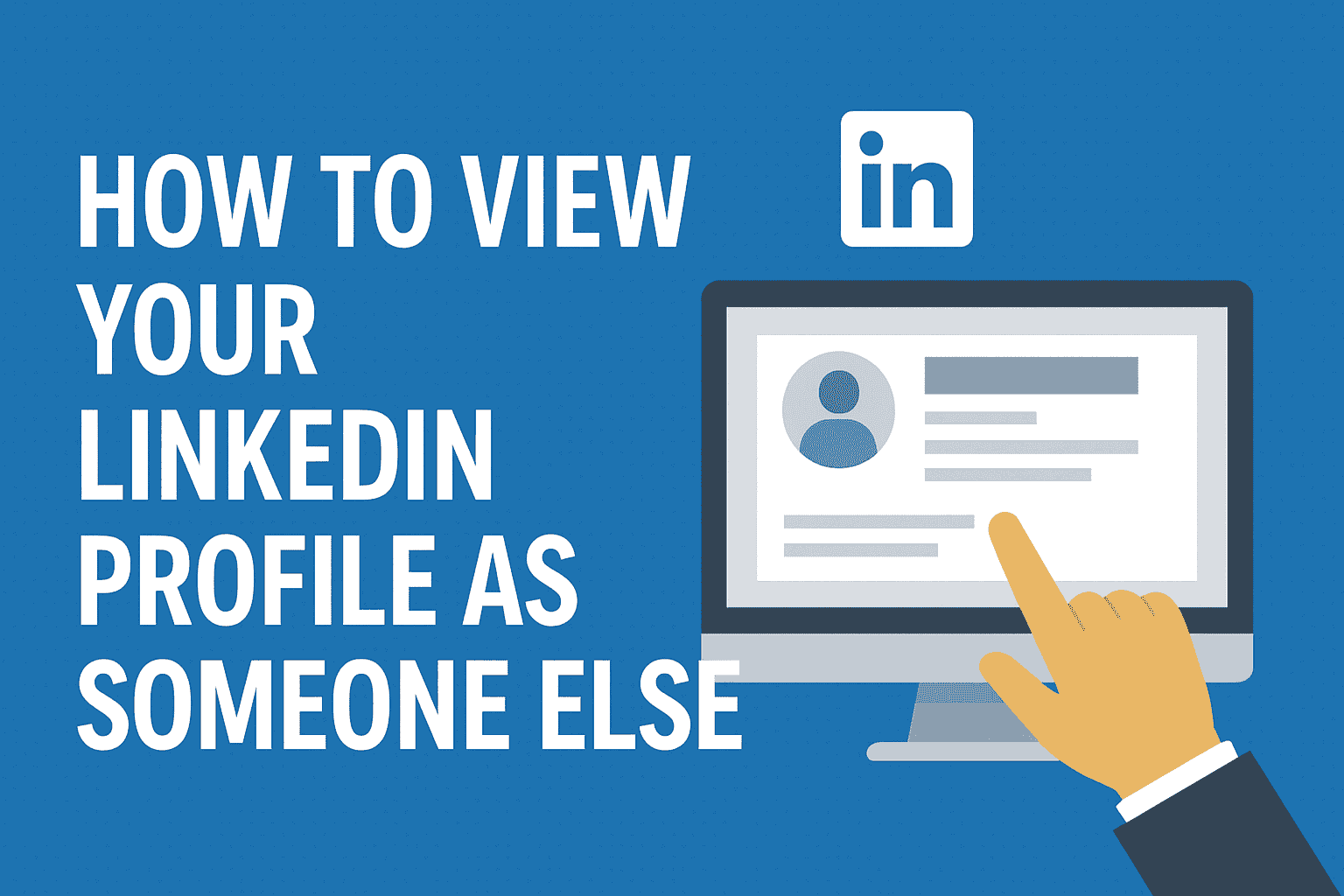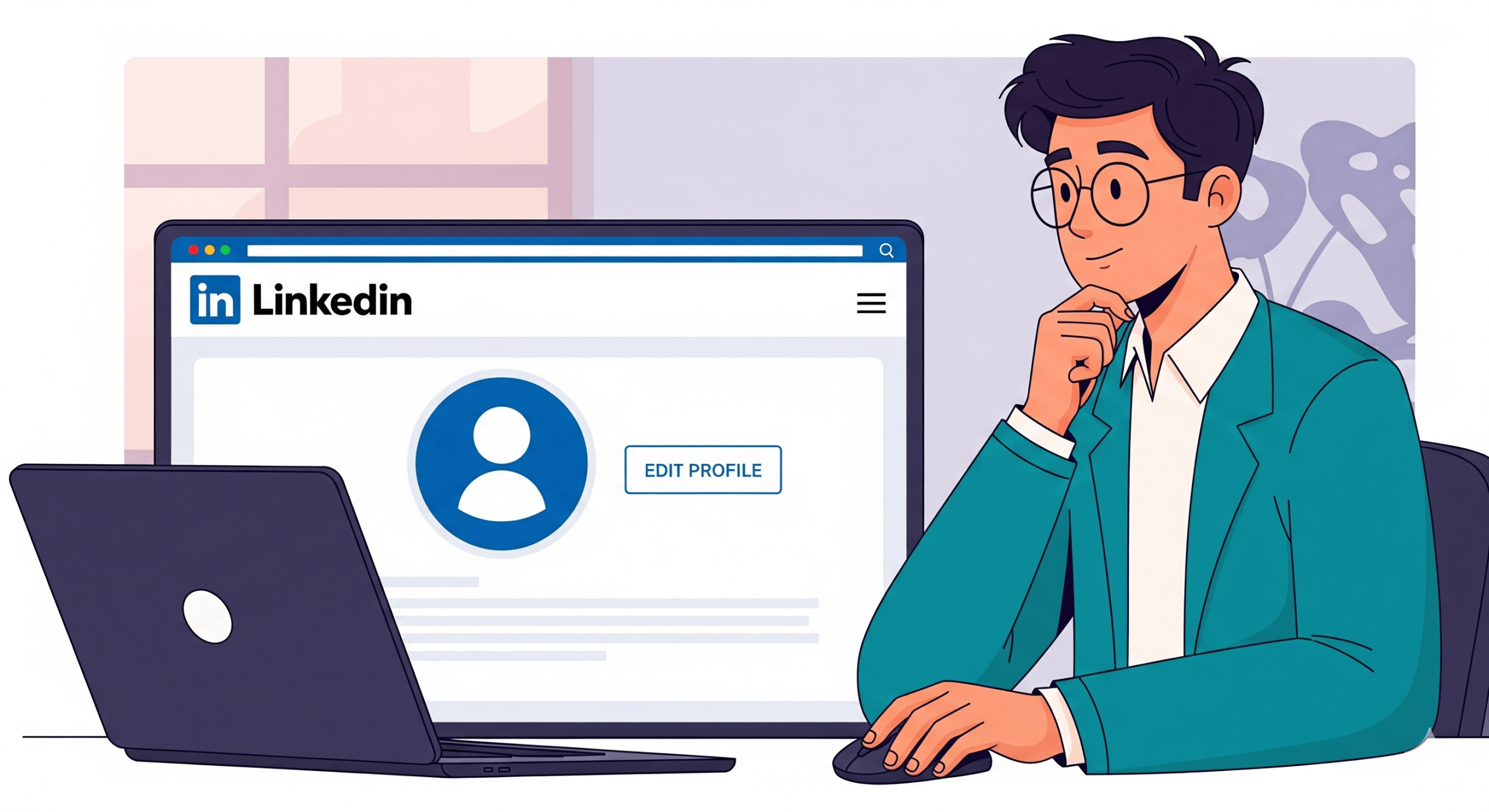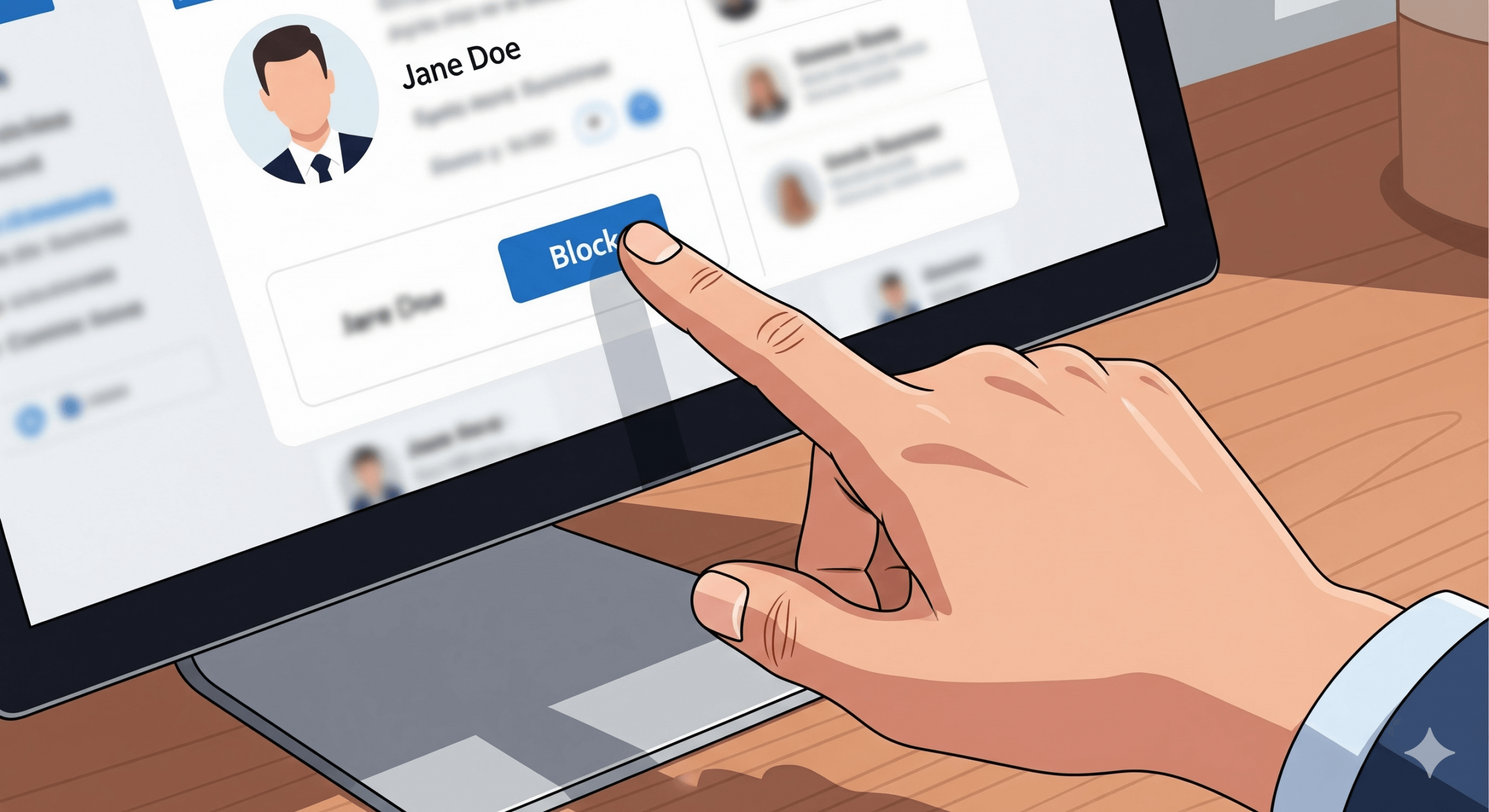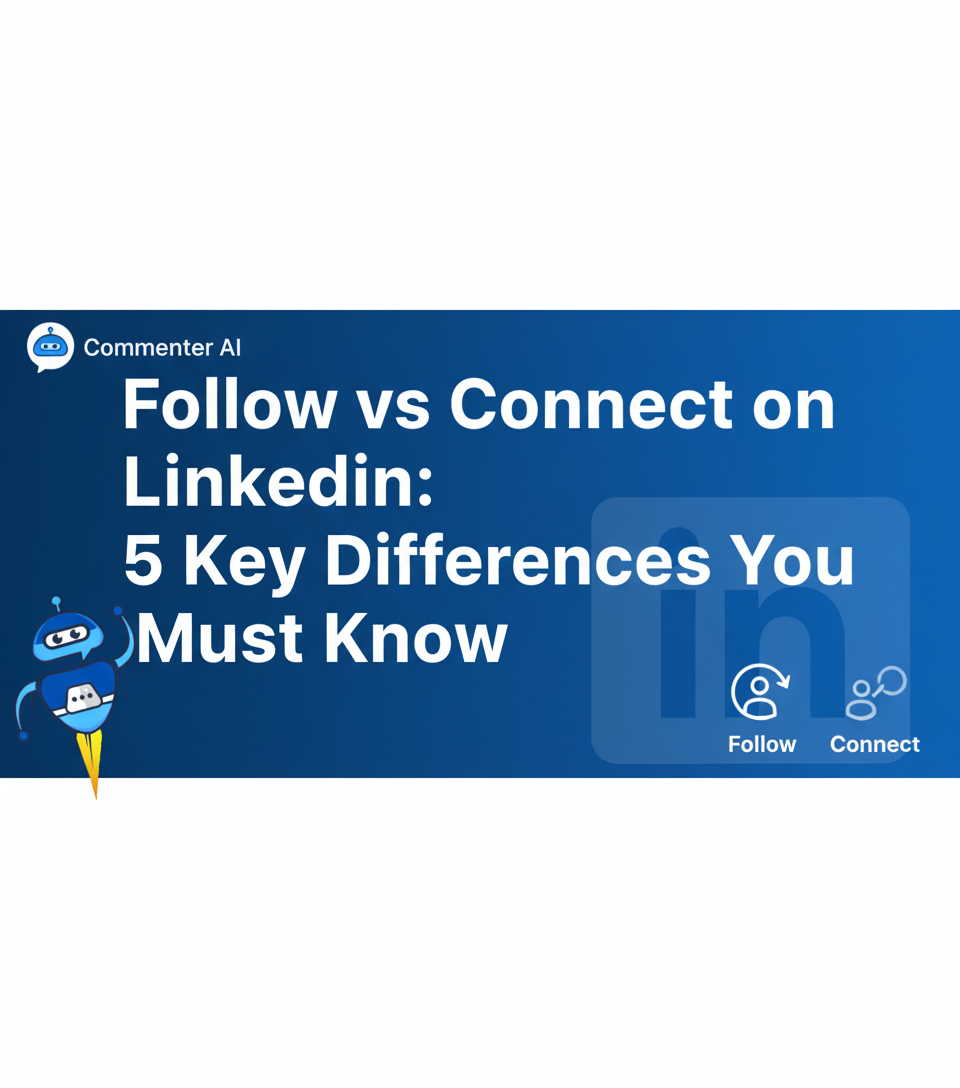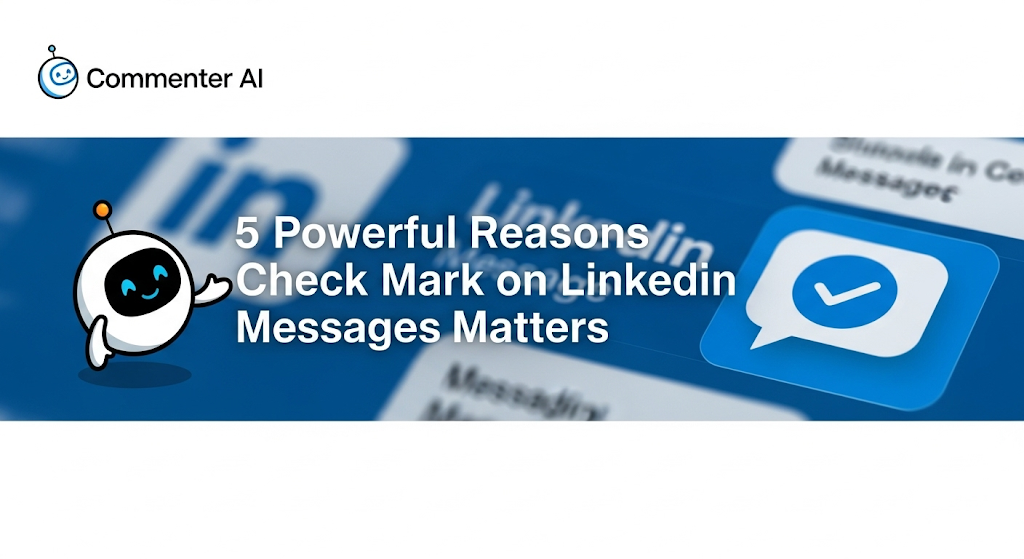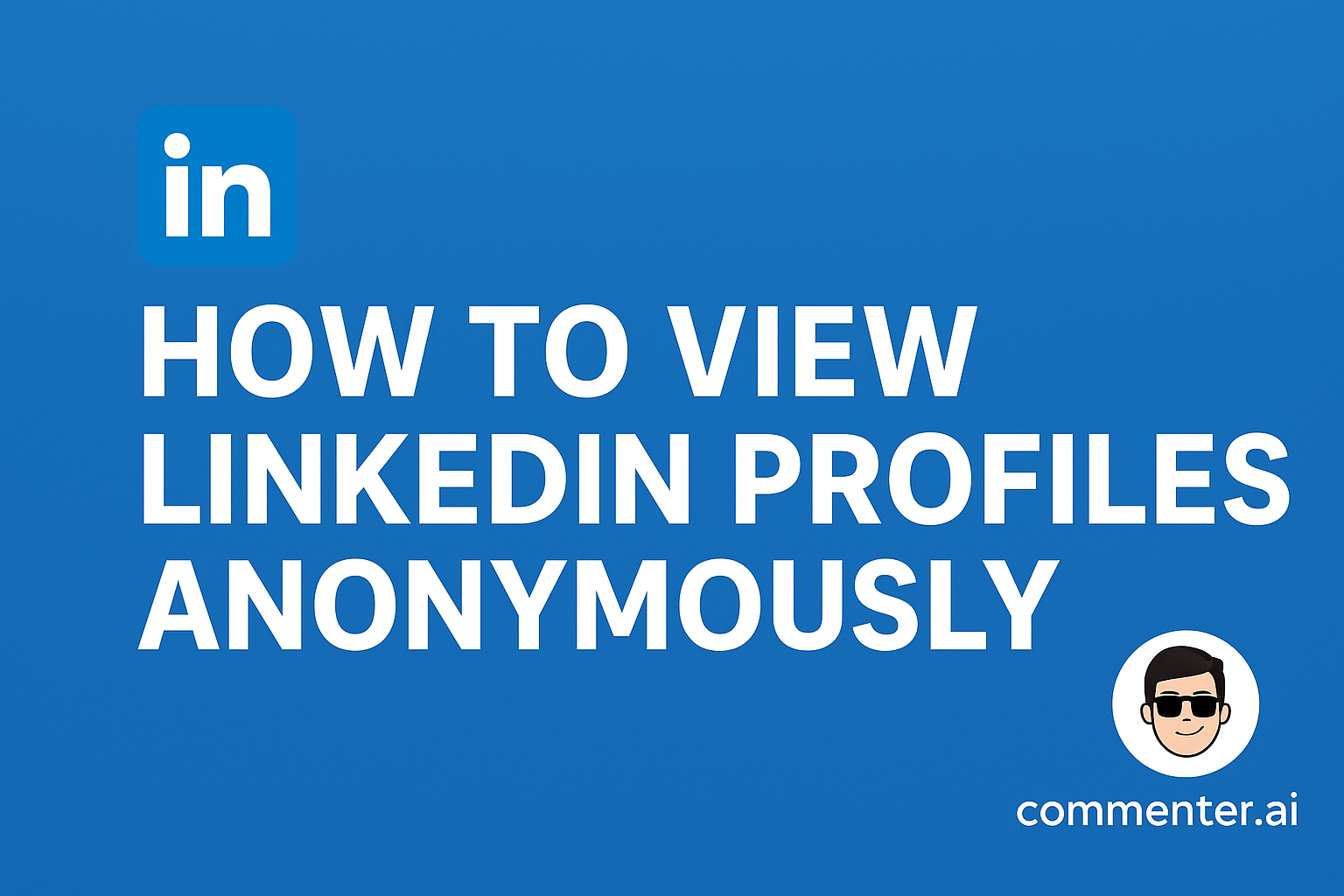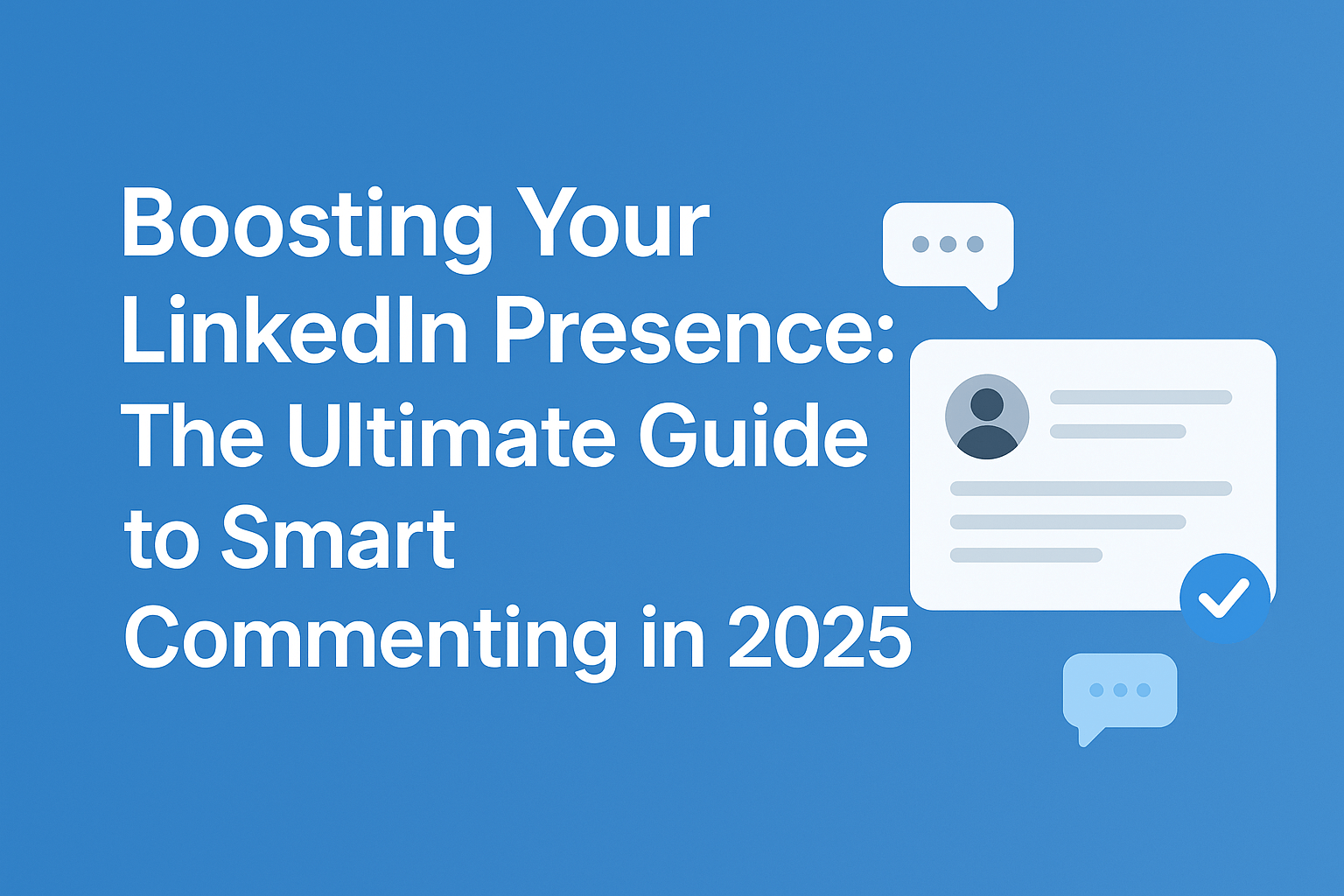LinkedIn general
Categories:
August 30, 2025 by Bogomil Stoev
How to view your LinkedIn profile as someone else LinkedIn is a powerful tool for professionals. It connects you with potential employers, clients, and colleagues. But how do others see your profile? Understanding this is crucial. It helps you present yourself effectively. LinkedIn offers a feature to view your profile as someone else. This feature is easy to use. It shows how your profile appears to the public or connections. Knowing this can guide you in optimizing your profile. Privacy settings play a key role here. They control what others see. Adjusting these settings can protect your personal information. Regularly reviewing your profile is important. It ensures your online presence aligns with your career goals. This guide will walk you through the process. You’ll learn how to view your LinkedIn profile as someone else. Why Viewing Your LinkedIn Profile as Someone Else Matters Viewing your LinkedIn profile as someone else is crucial. It helps you see what others see. This insight can be a game-changer. Potential employers, clients, and connections judge your profile. A strong profile makes a great first impression. Knowing how it appears to others guides improvements. There are three main benefits to viewing your profile this way: Ensure your professional brand is consistent. Identify areas for improvement or updates. Confirm your privacy settings align with your preferences. This feature is useful for optimizing your profile. It ensures that you present your best self online. Understanding your profile’s public appearance is key to managing your online reputation. Understanding LinkedIn Profile Visibility: Public, Connections, and Private Modes Many professionals wonder how to view your LinkedIn profile as someone else to better understand what information is visible. LinkedIn profiles have different visibility settings, and these determine who can see your details. Understanding these settings is vital for managing your online presence. In public mode, anyone on the internet can see your profile. This is useful for networking but also means a lot of your data is shared. If you’re testing how to view your LinkedIn profile as someone else, this mode shows you the maximum visibility. Connections mode limits what others see to only your direct connections. It balances privacy while still supporting networking. Lastly, private mode provides the most discretion, showing only minimal information. This is ideal if you want to stay low-profile but still understand how others view your LinkedIn profile. Key visibility options include: Public: Visible to everyone online. Connections: Only connections can view details. Private: Minimal visibility for maximum privacy. Each visibility […]
September 1, 2025 by Bogomil Stoev
How to update your profile in LinkedIn Updating your LinkedIn profile is crucial for career growth. When you update your profile in LinkedIn, you showcase your current skills, experiences, and achievements, making it easier for employers, recruiters, and industry peers to recognise your value. A well-maintained profile can open doors to new opportunities and help you connect with industry leaders and potential employers. Whether you’re a seasoned professional or just starting your career, making the effort to update your profile in LinkedIn regularly is essential for staying relevant. This guide will walk you through the key steps to enhance your LinkedIn presence. You’ll learn how to make your profile stand out in searches, highlight your strengths, and present yourself in the most professional way possible. Why Updating Your LinkedIn Profile Matters Your LinkedIn profile serves as your digital business card. It’s often the first impression potential employers or clients have of you, which is why it’s so important to update your profile in LinkedIn regularly. Keeping your profile current is vital in today’s competitive job market. Regular updates highlight your professional growth and showcase your latest achievements. They also demonstrate your commitment to career development. On the other hand, a stale or outdated profile might suggest stagnation, which can discourage recruiters and potential collaborators. A polished, up-to-date profile also improves your visibility in LinkedIn’s search results, increasing your chances of attracting job offers, freelance opportunities, or meaningful connections. Here’s why it matters to update your profile in LinkedIn: Reflects your latest skills and achievements Enhances your networking potential Boosts your searchability by recruiters Additionally, keeping your profile updated helps you stay engaged with industry trends and remain active within your professional network. By consistently refreshing your information, you ensure that your digital presence always works in your favor. Getting Started: Accessing and Navigating Your LinkedIn Profile To begin updating your LinkedIn profile, log into your account and navigate to your profile by clicking your profile picture or name at the top of the homepage. This will take you directly to your profile page. Your profile page is made up of several key sections, including your profile photo, headline, and summary. Each section plays a vital role in shaping your professional identity. To effectively update your profile in LinkedIn, pay special attention to the following areas: Profile and background image Headline and summary Experience and education sections As you make changes, remember to save frequently to ensure your updates are captured. By reviewing and refreshing these sections regularly, you can maintain an up-to-date, professional presence that reflects your current skills and career goals. Step 1: Update Your Profile Photo and Background Image Your profile picture is often the first impression you make on LinkedIn. To update your profile in LinkedIn effectively, ensure that your photo is professional and high quality. A clear headshot with good lighting that reflects your professional demeanor is ideal. The background image also offers an opportunity to showcase your personal brand. Choose something that complements your industry or style. It should enhance your profile’s overall look without distracting from your main photo. Here are tips to consider when updating these visuals: Use a high-resolution image […]
September 1, 2025 by Bogomil Stoev
how to block someone on linkedin without visiting their profile Blocking someone on LinkedIn can be a crucial step in maintaining your professional space. It helps you control who can view your profile and interact with you. If you’ve ever wondered how to block someone on LinkedIn, the platform makes it simple and discreet. LinkedIn even offers a feature to block users without visiting their profiles. This is particularly useful if you want to avoid alerting the person. When you block someone on LinkedIn, they won’t be able to see your updates, message you, or interact with your content. It’s an easy yet effective way to manage your network and protect your privacy. You might wonder if you can block someone on LinkedIn without visiting their profile. The answer is yes—and it’s easier than you think. By adjusting your LinkedIn privacy settings, you can discreetly block users, ensuring your interactions remain professional. Blocking is not permanent; you can always unblock someone if needed. This flexibility allows you to adapt and manage your connections over time. Understanding how to use LinkedIn’s privacy tools not only helps you block someone on LinkedIn but also enhances your overall experience by creating a safer, more professional environment. In this guide, we’ll explore step-by-step how to block someone on LinkedIn without visiting their profile. Let’s dive in. Why Block Someone on LinkedIn? Blocking someone on LinkedIn serves several important purposes. It helps you maintain a professional network, protects your privacy, and ensures your interactions stay positive. Knowing when and why to block someone on LinkedIn can make a big difference in managing your online presence. There are various reasons you might want to block a user. These could range from unwanted contact to safeguarding personal information. For example, some people experience harassment or receive inappropriate messages on LinkedIn. In such cases, choosing to block someone on LinkedIn can immediately stop unwanted interactions. Here are some common reasons to block a user on LinkedIn: Unwanted messages or spam Harassment or inappropriate communication Protecting personal or sensitive information Unwanted connection requests Blocking doesn’t just stop communication—it also removes the user from your connections and hides your profile from them. This ensures they no longer have access to your updates or professional information. In some cases, individuals may try to exploit LinkedIn for purposes that aren’t professional. By deciding to block someone on LinkedIn, you create a safer and more secure networking space. If you don’t want to confront someone directly about their behavior, blocking provides a discreet yet effective solution. Ultimately, controlling who can see your profile and interact with you offers peace of mind. It ensures that your LinkedIn experience remains professional, enjoyable, and aligned with your career goals. Can You Block Someone on LinkedIn Without Visiting Their Profile? Yes, you can block someone on LinkedIn without visiting their profile. This method offers privacy and efficiency. The main reason for blocking this way is to avoid alerting the person. Visiting their profile might notify them of your presence. LinkedIn provides an option in its settings. You don’t need to interact with or view the person’s profile directly. Here’s how it’s possible: Navigate to Settings: Go to your LinkedIn privacy and settings page. Access Blocking: Use the blocking feature in settings. Enter Details: Type the person’s name or email to block them. This process is efficient and minimizes unwanted interactions. You retain control over your LinkedIn environment. […]
September 3, 2025 by Bogomil Stoev
Follow vs Connect on LinkedIn: 5 Powerful Ways To Assert In today’s digital world, LinkedIn is essential for professionals looking to network and grow their careers. One of the most common questions new users have is when to follow vs connect on LinkedIn. Understanding this distinction ensures you make the most of your LinkedIn presence while building meaningful relationships. Why LinkedIn is Crucial for Professional Networking LinkedIn is more than a social platform—it’s a professional hub where careers are built, and connections matter. Since its launch in 2003, LinkedIn has evolved into a robust platform offering content sharing, professional groups, LinkedIn Learning, and networking tools. Knowing the difference between follow vs connect on LinkedIn is key to leveraging these features effectively. Core Features of LinkedIn for Career Growth LinkedIn’s features make professional networking seamless: Profiles: Highlight skills, experience, and achievements. Job Search: Apply directly through LinkedIn. LinkedIn Learning: Boost your professional skills. Groups: Engage with industry-specific communities. When deciding how to engage with users, understanding follow vs connect on LinkedIn is essential for managing your network strategically. Following on LinkedIn Following allows you to see someone’s public updates without forming a direct connection. This is a one-way interaction, similar to following on Twitter or Instagram. When you follow someone, their posts, articles, and activities appear in your feed, helping you stay informed. Benefits of Following Access Insights: Gain valuable updates from industry leaders and influencers. Maintain Privacy: Follow without sharing personal information or receiving messages. Expand Learning: Following professionals helps you learn from their expertise and stay updated on trends. Following is perfect when you want to engage with content without making a personal connection. Knowing when to follow vs connect on LinkedIn ensures you’re targeting your engagement correctly. Connecting on LinkedIn Connecting is a two-way relationship that enables direct communication, network sharing, and professional engagement. When you connect with someone, you gain access to their network and can send messages directly. Benefits of Connecting Direct Messaging: Communicate easily through LinkedIn messages. Network Growth: Access each other’s connections for expanded opportunities. Collaboration: Facilitate mentorships, partnerships, or job opportunities. Understanding follow vs connect on LinkedIn helps you decide whether a user should be a connection or just someone you follow for insights. When to Follow vs Connect on LinkedIn […]
September 4, 2025 by Bogomil Stoev
5 Powerful Reasons Check Mark on LinkedIn Messages Matters LinkedIn is one of the most powerful platforms for professional networking. It connects job seekers, recruiters, and industry professionals around the globe. Among its many features, LinkedIn messages stand out as a vital tool for communication. If you’ve ever wondered about the meaning of check marks in LinkedIn messages, you’re not alone. These small icons carry important insights into the status of your conversations. Here’s what they mean: A single check mark shows your message has been sent. A double check mark indicates the message has been delivered to the recipient’s inbox. A filled double check mark confirms the message has been read. This system works much like other messaging platforms, but understanding it on LinkedIn can make your communication more efficient and professional. In this guide, we’ll take a closer look at the check mark system in LinkedIn messages, explore how read receipts work, and share tips for managing your communication settings. By mastering these details, you can optimize your networking and ensure your conversations remain effective. Understanding LinkedIn Message Check Marks LinkedIn’s check mark system makes it easier for users to track the status of their messages. These small icons provide clarity, helping you confirm when a message has been delivered and when it has been read. Understanding these symbols is essential for effective communication. They make LinkedIn messages more transparent and user-friendly, giving you better control over your networking. Here’s a quick breakdown of what each check mark means: Single check mark: Your message has been sent. Double check mark: Your message has been delivered to the recipient’s inbox. Filled double check mark: Your message has been read. This system feels intuitive because it mirrors familiar features from popular messaging apps. Knowing whether a message is read can guide your follow-ups, which is especially valuable in professional networking where timing matters. These indicators also help you plan your next steps. Whether it’s deciding when to respond or choosing the right moment to follow up, LinkedIn messages with check marks give you actionable insights. In short, the check mark system is more than just symbols—it’s a tool that enhances communication efficiency and keeps your networking smooth and professional. The Different Types of LinkedIn Messages Check Marks, and Their Meanings LinkedIn messaging uses a clear check mark system that helps users track the journey of their messages. These simple icons provide valuable insights into whether your message has been sent, delivered, or read. Here’s what each check mark means in LinkedIn messages: Single check mark: The message has been successfully sent and is on its way. Double check mark: The message has reached the recipient’s inbox, confirming delivery. Filled double check mark: The recipient has opened and read your message. Understanding these symbols can significantly improve communication planning. You’ll know whether your message is just sent, delivered, or actually read—crucial details in time-sensitive conversations. […]
September 10, 2025 by Bogomil Stoev
How to View LinkedIn Profiles Anonymously: 7 Smart Tricks That Work LinkedIn is a powerful tool for networking and professional growth. But sometimes, you might want to view LinkedIn profiles anonymously without revealing your identity. Whether you’re a job seeker, recruiter, or just curious, anonymous browsing can be beneficial. It allows you to explore profiles without leaving a trace. LinkedIn offers features to help you view LinkedIn profiles anonymously. You can adjust privacy settings to hide your profile views. This guide will show you how to view LinkedIn profiles anonymously. We’ll cover seven smart tricks that work effectively. From using LinkedIn’s private mode to leveraging browser settings, there are several options to view LinkedIn profiles anonymously. Each method has its pros and cons, which we’ll explore. Understanding these techniques can help you maintain privacy while networking. It’s important to know how to protect your identity online. Anonymous browsing can be a strategic tool for professional development. Let’s dive into the details and master this skill to effectively view LinkedIn profiles anonymously. Why Browse LinkedIn Profiles Anonymously? Browsing LinkedIn profiles anonymously can offer several advantages. People value privacy for different reasons. Whether you are conducting research or looking for job opportunities, maintaining discretion is key. Anonymous browsing is crucial for avoiding awkward interactions. When you view LinkedIn profiles anonymously, your identity usually gets revealed. This could create uncomfortable situations if you prefer to keep your browsing habits private. Here’s why anonymous browsing on LinkedIn is beneficial: Preserve your competitive edge during market research by knowing how to view LinkedIn profiles anonymously. Scout for talent without alerting competitors. Explore career paths and opportunities quietly. Anonymous browsing is not just for job seekers. Recruiters and hiring managers can use it to their advantage too. Understanding the need for discretion helps protect professional relationships and personal interests. By learning how to view LinkedIn profiles anonymously, you can maintain focus on your goals while navigating LinkedIn with confidence. Understanding LinkedIn’s Profile Viewing Options LinkedIn offers several profile viewing modes. These options control what others see when you view LinkedIn profiles anonymously. Understanding these options helps you protect your privacy and use LinkedIn strategically. When you browse LinkedIn, three main modes are available. Each mode has its benefits and limitations. Deciding which to use depends on your privacy needs and professional goals. Here are the modes available on LinkedIn: Public Mode: Your name and headline are visible to others. Semi-Private Mode: Only your job title and company are shown. Private Mode: No information about you is visible to others. Public mode is great when you aim to connect openly. On the other hand, private mode is best for those who want to view LinkedIn profiles anonymously. Knowing how each mode works empowers your LinkedIn experience. You can switch modes based on your needs, ensuring you have control over your visibility. These options give you the flexibility you need to view LinkedIn profiles anonymously. Trick 1: Use LinkedIn’s Private Mode […]
September 29, 2025 by Bogomil Stoev
In the dynamic world of professional networking, LinkedIn remains the premier platform for career growth, business development, and thought leadership. With over 1 billion members globally, […]