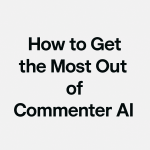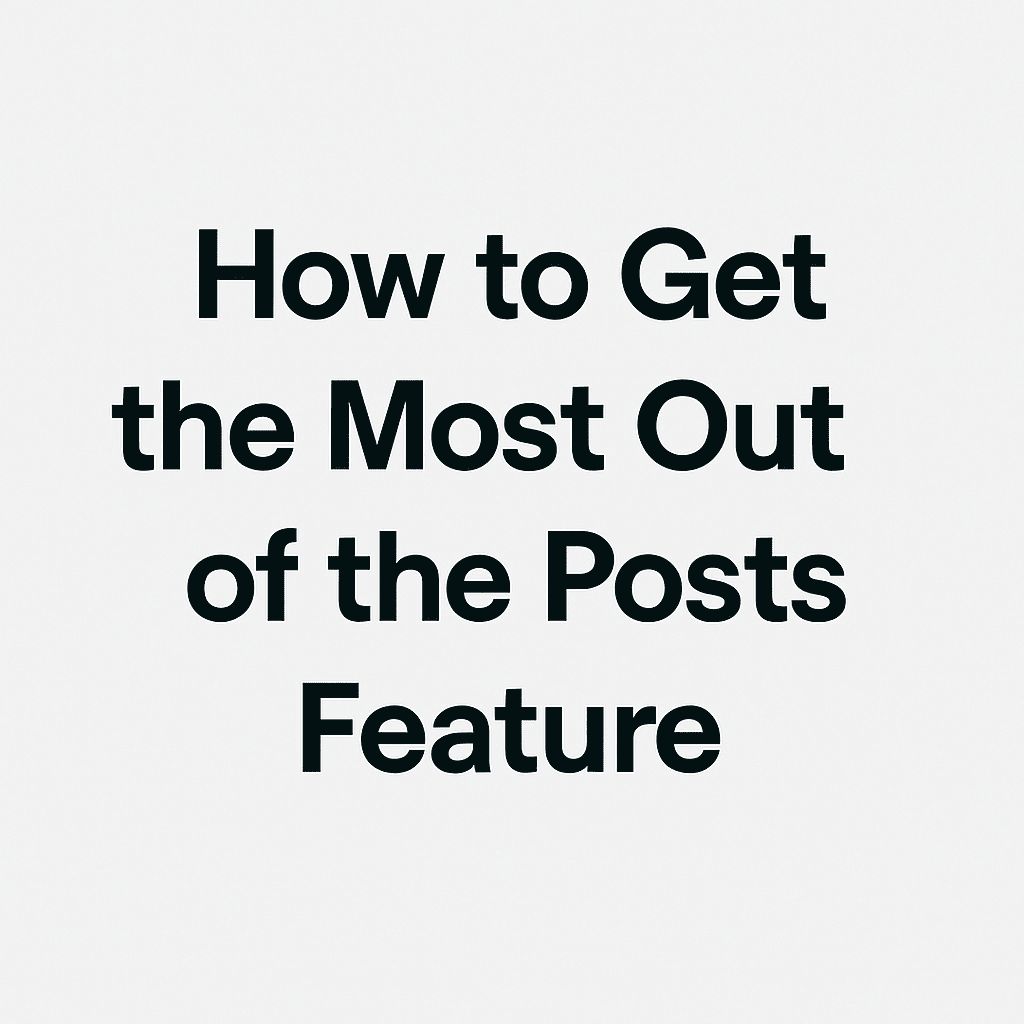The Posts feature inside Commenter AI is one of the most powerful tools we’ve built – and when used correctly, it can save you hours each week while helping you build real visibility and relationships on LinkedIn.
But to fully unlock its potential, there are a few key steps you must take. This guide walks you through them.
Let’s get started.
Step 1: Build Your 3 People’s Lists
The Posts feature works best when you engage with the right people – not just random posts.
That’s why we recommend creating three People’s Lists:
1. ICP List (Ideal Client Profiles)
These are the people you want to eventually turn into clients. Seeing and commenting on their posts keeps you visible and top-of-mind.
2. Peers List
These are colleagues, indirect competitors, or service providers talking to the same audience. Building relationships here helps your content get shared, supported, and seen by the right crowd.
3. Influencers List
These are creators with bigger audiences who influence your space. Thoughtful comments on their posts can drive traffic to your profile and build authority.
To create these lists:
1/Go to Add/Edit People’s Lists
2/Click “Create New People’s List”
3/Name it (e.g., “ICP,” “Peers,” or “Influencers”)
4/Add people manually to each list
Step 2: Set Daily Engagement Time
Success with Commenter AI comes from consistency.
Choose specific times in your day – even just 10–15 minutes – to engage with posts from each of your lists. Schedule them like meetings. When it’s time:
– Open the Posts feature
– Select the relevant list (e.g., ICPs)
– Start engaging
Tip: Prioritize ICPs first. Then move to peers and influencers.
Step 3: Add Strategic Keyword Lists
Sometimes the people on your lists won’t post – and that’s okay. Instead of scrolling randomly, stay focused by using Keyword Lists.
Here’s how:
– Go to Add/Edit Keyword Lists
– Create a new list (e.g., “Personal Branding”)
– Add 3–7 keywords (e.g., personal branding, LinkedIn strategy, thought leadership)
When your main lists are quiet, switch to a Keyword List and engage with posts relevant to your niche.
This ensures you’re always commenting with purpose – not just reacting.
Step 4: Comment Like a Pro (With or Without AI)
Once you’re inside the Posts feature and reading a post:
Option 1: Write Manually
If a great comment comes to mind, type it directly into the reply box, tag the author, and click “Reply.”
Option 2: Use the AI Assistant
If you’re unsure what to say – or just want to speed things up – click the icon at the top right of the post.
Then our powerful AI will:
– Analyze the post
– Suggest a meaningful comment in your voice
– Let you edit it before posting
Just make small tweaks to make it feel like you. Don’t overthink it.
Then:
– Click the “Copy” button
– Tag the post author
– Click “Reply”
Done. Fast, smart engagement in under a minute.
Final Tips for Maximum Results
– Engage daily. Even 10–20 posts a day compounds your visibility.
– Use the AI, but review the comment. Make sure it still sounds like you.
– Focus on relevance. People’s Lists and Keyword Lists help you engage with purpose – not just out of habit.
Still Need Help?
If anything feels unclear or you run into issues, just send us an email:
📧 support@commenter.ai – we’re happy to help.
Thanks for being part of Commenter AI.
Now go engage like a pro – without the time drain.
– Bogomil Stoev
Co-founder & CEO, Commenter AI