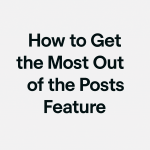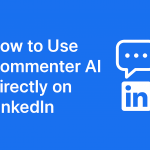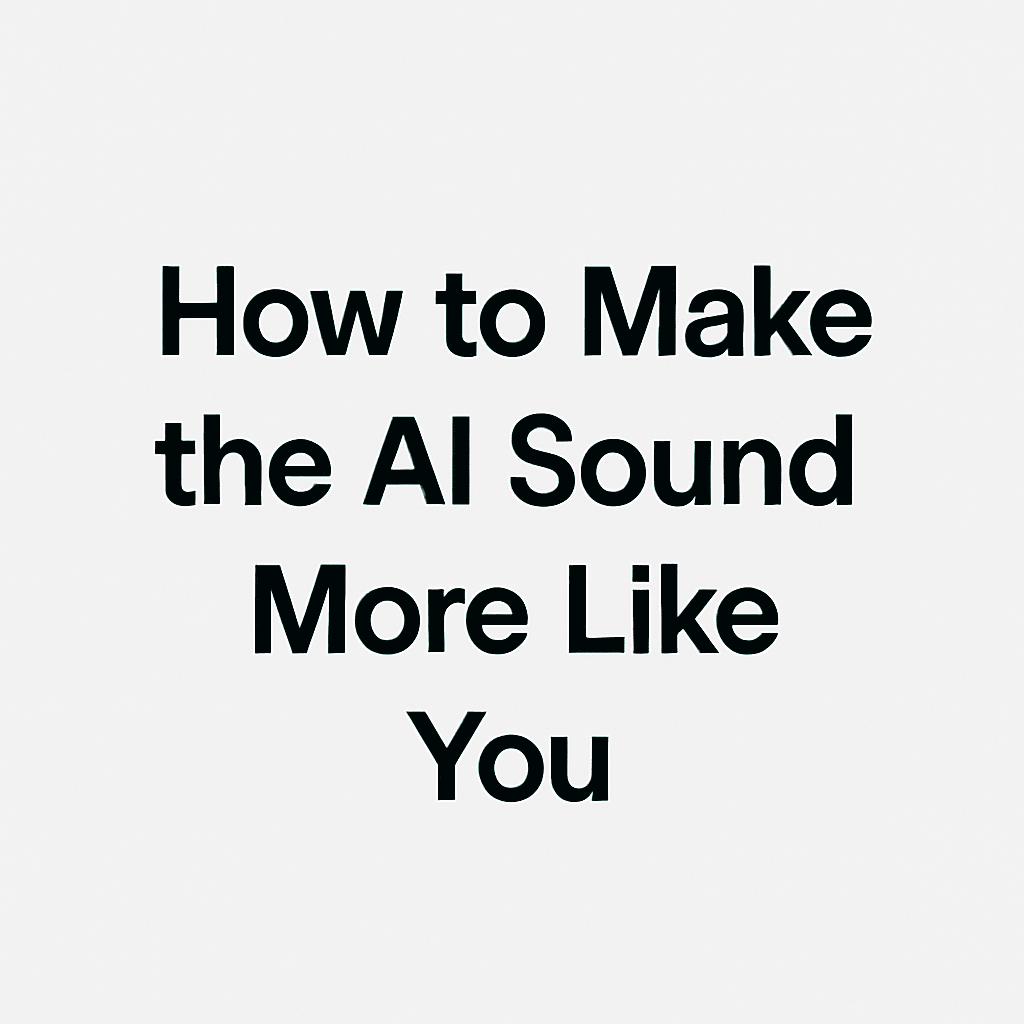One of the most powerful features inside Commenter AI is its ability to mimic your unique voice – but let’s be honest: it’s not magic.
Some users expect perfection out of the box. But no AI tool, no matter how advanced, can fully replicate the nuances of your tone, style, and personality without some guidance.
The good news? With a few small tweaks and one-time setup steps, you can train Commenter AI to sound much more like you – so the comments it writes need fewer edits and actually feel like yours.
Let me show you how.
Step 1: Complete the Onboarding
Before anything else, make sure you’ve gone through the full onboarding process:
– Install the extension
– Answer all questions in detail
– Provide real examples of your voice and tone
This is the foundation the AI uses to learn from. Don’t skip it.
Step 2: Test Both AI Models
Inside Commenter AI, you can switch between two models:
– OpenAI
– Claude (via Customize AI page)
Sometimes, just switching models will make the generated comments sound more natural to you.
To test this:
1. Go to Customize AI
2. Try both models by clicking on each and then clicking Update Settings
3. Head to the Posts feature and generate a few comments
4. See which model sounds closer to your style
Still not satisfied? Move on to the next step.
Step 3: Spot the Issues in Your Comments
Now it’s time to analyze. Don’t just glance at the comments – evaluate what feels off.
Go through several posts and for each AI-generated comment, ask:
– Does this sound like something I would say?
– Is it adding real value?
– Are the words too complex?
– Is the tone too formal or robotic?
Keep a short list of the top 1-4 issues you notice repeatedly. For example:
– Uses corporate buzzwords I’d never use
– Doesn’t add personal insight
– Too wordy or complex
– Feels generic or stiff
This list becomes your blueprint for improving the AI.
Step 4: Refine Your Prompt Using ChatGPT
Here’s where things get smarter.
1. Go to ChatGPT (the free version works fine)
2. Use this template prompt:
You’re an expert prompt engineer. I have an AI prompt that I use for generating LinkedIn comments, but I’m not happy with the results. Here are the problems I see:
Issue 1: [e.g., Too generic, lacks personality]
Issue 2: [e.g., Uses complex words I never use]
Here is my current prompt:
[PASTE YOUR PROMPT FROM COMMENTER AI]
Please help me improve this prompt so the AI sounds more like me, solves these issues, and requires fewer edits.
3. To find your current prompt:
– Go to Customize AI
– Scroll to the bottom
– Copy the entire prompt and paste it into ChatGPT
4. Click enter and let ChatGPT generate a new version of the prompt for you.
Step 5: Test the New Prompt
1. Now, copy the improved prompt from ChatGPT
2. Paste it back into Customize AI inside Commenter AI
3. Click Update Settings
Go back to the Posts feature and start testing again
Still not quite right?
Go back to ChatGPT and say:
– I tested the new prompt, but here are the problems I still see…
Then list the remaining issues. Keep iterating this way.
Yes, it takes a little time – but it’s a one-time investment that saves you hours in the long run.
Why This Matters
Getting your AI to sound like you means:
– Less editing
– More trust and credibility from your audience
– Faster engagement and more visibility on LinkedIn
– A commenting assistant that actually feels like an extension of you
This is how you unlock the real power of Commenter AI.
Need Help?
If you ever feel stuck, just send us a message:
📧 support@commenter.ai
We’ll help you fine-tune it.
Bogomil Stoev
Co-founder & CEO, Commenter AI