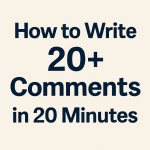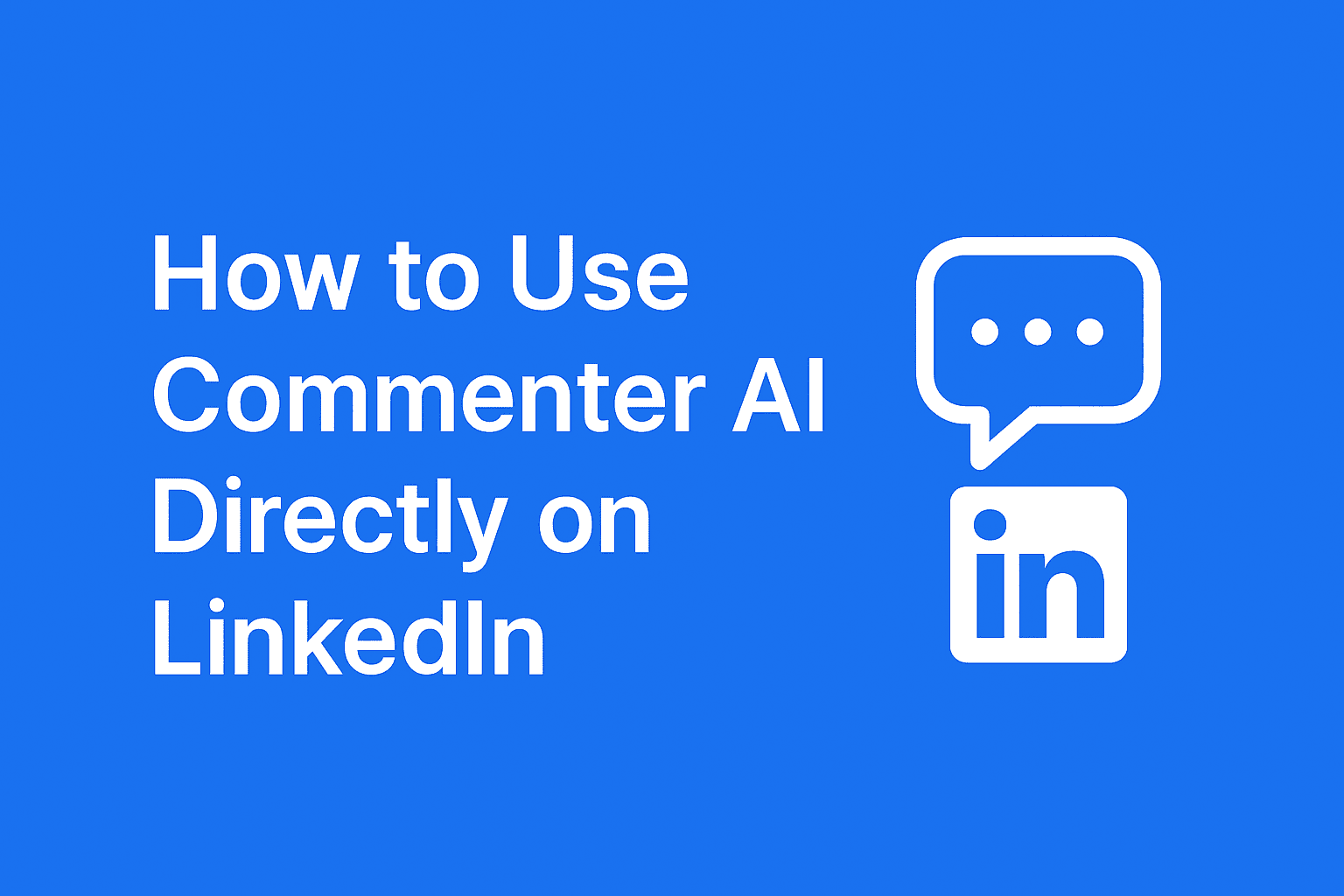If you want to comment faster, stay visible, and save serious time – without leaving LinkedIn – this guide is for you.
Thanks to the Social Post Mate Chrome extension, you can generate comments directly on LinkedIn posts in just a few clicks. But first, you need to make sure everything is properly set up.
Let’s walk through it step-by-step.
Step 1: Install the Chrome Extension (If You Haven’t Already)
When you first signed up and completed onboarding, you were prompted to install the Commenter AI Chrome extension.
If you did that, great – you’re almost ready.
If you didn’t, go back to the platform and install it. It’s required in order to use the tool directly inside LinkedIn.
Step 2: Check If the Extension Is Active
Here’s how to confirm the extension is running:
1/Open LinkedIn in your Chrome browser
2/Look in the top-right corner of your LinkedIn posts – you should see the Commenter AI icon
If you don’t see the icon, follow these quick steps:
1/Click the puzzle icon (Extensions) on Chrome
2/Find Social Post Mate extension in the list
3/ Click the pin icon next to it to make it visible
Then click on the extension to make sure it’s turned on
(It should show a toggle switch – Enable “The Bridge Connection”, that’s active)
Once it’s on, you’ll see the Commenter AI icon directly on LinkedIn posts.
Step 3: Use Commenter AI on Any LinkedIn Post
Now that everything’s ready, here’s how to use the tool directly on a LinkedIn post:
1/Scroll your LinkedIn feed
2/When you find a post you want to comment on, click the Commenter AI icon
3/A suggested comment will appear in a pop-up
4/Edit the comment if needed – make small tweaks to match your voice
5/Click Copy
6/Click the icon inside the LinkedIn comment field under the post
7/Tag the post author
8/ Click Comment
That’s it.
You’re now engaging on LinkedIn in a smarter, faster, and more consistent way.
What If It’s Not Working?
If the icon doesn’t show up or the tool isn’t responding:
– Double-check that the extension is installed and pinned
– Make sure it’s turned on
– Try refreshing your LinkedIn page
Still having issues? Just email us at support@commenter.ai and we’ll help you fix it.
Why This Matters
Using Commenter AI directly on LinkedIn helps you:
– Comment faster and more consistently
– Stay top-of-mind with leads, peers, and influencers
– Avoid distractions from switching platforms
– Engage like a pro – without the time drain
Thanks for using Commenter AI.
Now go dominate the LinkedIn feed – one smart comment at a time.
– Bogomil Stoev
Co-founder & CEO, Commenter AI