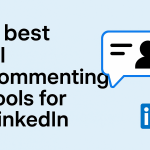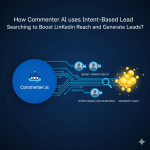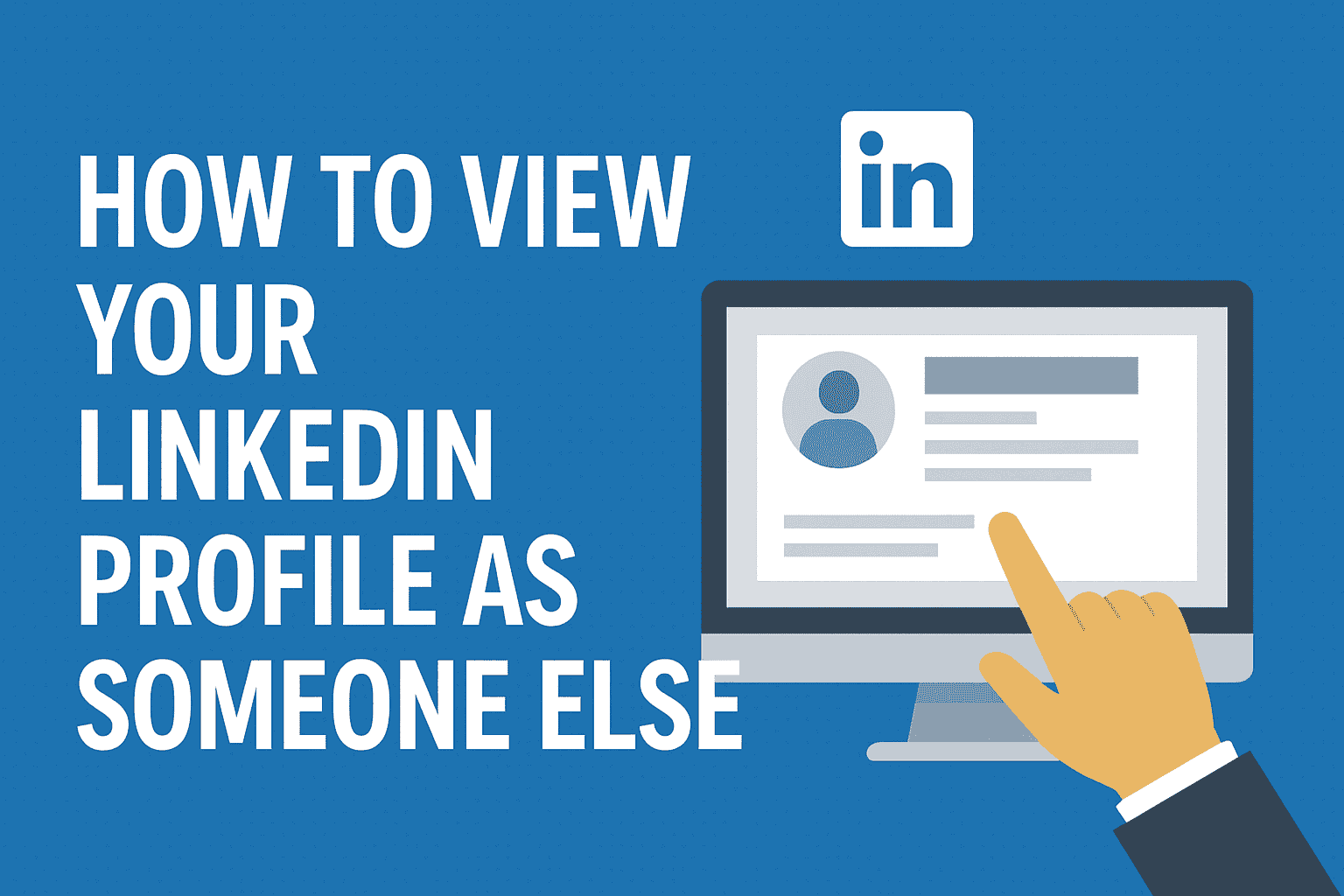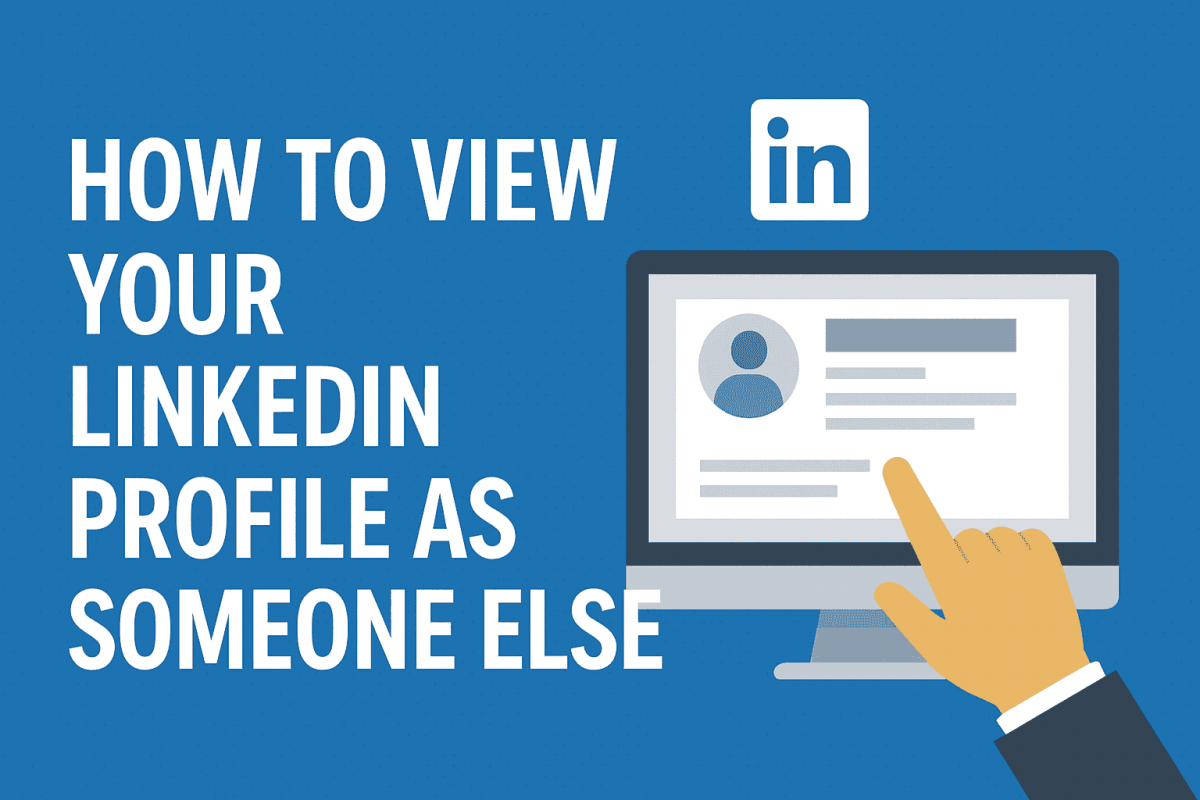
How to view your LinkedIn profile as someone else
LinkedIn is a powerful tool for professionals. It connects you with potential employers, clients, and colleagues. But how do others see your profile?
Understanding this is crucial. It helps you present yourself effectively. LinkedIn offers a feature to view your profile as someone else.
This feature is easy to use. It shows how your profile appears to the public or connections. Knowing this can guide you in optimizing your profile.
Privacy settings play a key role here. They control what others see. Adjusting these settings can protect your personal information.
Regularly reviewing your profile is important. It ensures your online presence aligns with your career goals.
This guide will walk you through the process. You’ll learn how to view your LinkedIn profile as someone else.
Why Viewing Your LinkedIn Profile as Someone Else Matters
Viewing your LinkedIn profile as someone else is crucial. It helps you see what others see. This insight can be a game-changer.
Potential employers, clients, and connections judge your profile. A strong profile makes a great first impression. Knowing how it appears to others guides improvements.
There are three main benefits to viewing your profile this way:
- Ensure your professional brand is consistent.
- Identify areas for improvement or updates.
- Confirm your privacy settings align with your preferences.
This feature is useful for optimizing your profile. It ensures that you present your best self online. Understanding your profile’s public appearance is key to managing your online reputation.
Understanding LinkedIn Profile Visibility: Public, Connections, and Private Modes
Many professionals wonder how to view your LinkedIn profile as someone else to better understand what information is visible. LinkedIn profiles have different visibility settings, and these determine who can see your details. Understanding these settings is vital for managing your online presence.
In public mode, anyone on the internet can see your profile. This is useful for networking but also means a lot of your data is shared. If you’re testing how to view your LinkedIn profile as someone else, this mode shows you the maximum visibility.
Connections mode limits what others see to only your direct connections. It balances privacy while still supporting networking.
Lastly, private mode provides the most discretion, showing only minimal information. This is ideal if you want to stay low-profile but still understand how others view your LinkedIn profile.
Key visibility options include:
- Public: Visible to everyone online.
- Connections: Only connections can view details.
- Private: Minimal visibility for maximum privacy.

Step-by-Step Guide: How to View Your LinkedIn Profile as Someone Else (Desktop)
Accessing your LinkedIn profile as others see it can be enlightening, especially if you want to understand how to view your LinkedIn profile as someone else. Begin on your LinkedIn homepage. Click on the “Me” icon at the top, located in the toolbar—this is the gateway to your profile options.
Next, select “View Profile” from the dropdown menu, and your profile page will load. Locate the “More” button beneath your profile picture and click it. This action reveals additional options. From the list, choose the “View as” option. This feature allows you to see your profile from different perspectives.
The two main views include public and connections. Public view shows how non-LinkedIn users see your profile, while connections view displays how your LinkedIn connections perceive it. Both perspectives help you manage your online presence effectively.
Steps Recap:
- Click “Me” icon.
- Select “View Profile”.
- Click “More”, then choose “View as”.
You’ll gain insights into your profile’s appearance with these views. Optimize it based on these perspectives.
Viewing Options Available:
- Public: See how strangers see your profile.
- Connections: Understand what your connections view.
Making adjustments based on these views can enhance your online image. Ensure your LinkedIn profile reflects your best professional self.
Step-by-Step Guide: How to View Your LinkedIn Profile as Someone Else (Mobile App)
Understanding how to view your LinkedIn profile as someone else on mobile is crucial. Begin by opening the LinkedIn app on your device. Tap your profile picture in the top-left corner, which directs you to your profile page. Once there, find the “More” button below your profile picture. Tapping it reveals additional options. Choose “View as” from the menu provided. Here, you can select between viewing as a public user or a connection. The public view shows what non-LinkedIn users see, giving you an essential perspective for managing your privacy.
Quick Steps:
- Open LinkedIn app.
- Tap your profile picture.
- Click “More”, then select “View as”.
Viewing your profile through this feature helps you adjust your privacy settings. Optimize your profile to attract the right audience.
Knowing how your profile appears on mobile ensures consistent professionalism. This insight is valuable for maintaining your online image.
How to Use Incognito Mode and Log Out for a True “Public” View
Using incognito mode is another simple way to understand how to view your LinkedIn profile as someone else. This method shows you exactly what the public sees, since you aren’t logged in while viewing.
To do this, open a new incognito window in your web browser and make sure you’re completely logged out of LinkedIn first. Then, navigate to the LinkedIn website and use the incognito window to search and view your profile. This gives you a clear picture of how your profile appears to non-LinkedIn users.
Steps for a True Public View:
- Open an incognito window.
- Log out of LinkedIn.
- Search and view your LinkedIn profile.
This process ensures that no LinkedIn cookies interfere. You see the most genuine public version of your profile.
Checking your public profile regularly helps to maintain your preferred privacy settings. Stay aware of how you’re seen online.
Adjusting LinkedIn Privacy Settings for Optimal Profile Visibility
LinkedIn privacy settings allow you to control how much of your information is visible and to whom. Adjusting these settings is key to striking the right balance between visibility and privacy. A helpful step is learning how to view your LinkedIn profile as someone else, so you can see exactly what others see after you make changes. To access these settings, begin by clicking on the “Me” icon at the top of your LinkedIn homepage. Then select “Settings & Privacy” from the dropdown menu. Here, you’ll find all the options needed to manage your profile visibility effectively.
Key Privacy Settings to Consider:
- Profile visibility: Decide what non-connections can see.
- Profile photo: Choose who can view your photo — public, connections, or only you.
Other significant settings include email visibility and who can see your connections. Decide if you want your email visible to only certain groups or everyone.
Adjusting Your Settings:
- Click “Profile visibility”.
- Set your desired level of privacy.
Regularly review these settings to ensure they match your current professional goals. Optimize your profile for potential networking and job opportunities while keeping personal information safe.
Customizing Your Public Profile: Edit Visibility and Create a Custom URL
Creating a professional public profile on LinkedIn can help improve your visibility and personal branding. This begins with customizing how your profile appears to others who aren’t logged in. If you’ve ever wondered how to view your LinkedIn profile as someone else, the best place to start is by adjusting your public profile settings. To edit the visibility of your public profile, navigate to the “Edit public profile & URL” section on your LinkedIn page. Here, you can control what information is visible to people who view your profile publicly, ensuring your personal brand is represented the way you want.
Steps to Edit Public Profile Visibility:
- Click on “Edit public profile & URL”.
- Toggle visibility options to select what others can see.
Beyond visibility, crafting a custom URL for your LinkedIn profile can enhance how professional you appear. A personalized URL is easier to share on business cards or resumes.
To create a custom URL, navigate to the same section and click “Edit your custom URL”. Choose a combination that reflects your professional identity, making it both memorable and straightforward.
Managing Activity, Updates, and Connection Visibility
LinkedIn activity can provide valuable insights to your network. However, too much exposure can affect privacy, which is why it’s important to manage how your updates appear. One effective way to do this is by checking how to view your LinkedIn profile as someone else, so you can see exactly what others see. You can also control your activity visibility through LinkedIn’s settings. This includes updates like new positions, endorsements, or connections. Simply go to your “Settings & Privacy” section and select “Visibility” to make adjustments that balance exposure and privacy
Key Visibility Options:
- Hide or show activity feed.
- Control profile updates announcement.
- Manage connection visibility.
Consider adjusting these settings based on your networking goals. Limiting who sees your connections can protect privacy. Tailoring visibility helps balance professional transparency with personal space. Your LinkedIn presence should align with your career objectives, maintaining a level of professionalism and discretion.
Using LinkedIn’s Private and Anonymous Viewing Modes
LinkedIn offers viewing modes that enhance your browsing experience. These modes allow you to explore profiles discreetly. This feature is valuable for privacy.
Private and anonymous modes hide your details when viewing profiles. This means your name and headline remain unseen. To access these options, head to “Privacy & Settings”.
Private and Anonymous Viewing Options:
- Private Mode: Your name and headline remain visible.
- Private Profile Characteristics: Your position and industry appear, not your name.
- Anonymous Mode: Browse entirely unseen.
Choose a mode that suits your needs. If researching competitors, anonymity can be beneficial. Viewing invisibly helps avoid alerting others. However, remember that using these modes can limit your access to “Who’s Viewed Your Profile” data. Therefore, find a balance between privacy and engagement on the platform to enhance your LinkedIn experience.
How Others See Your Profile: Public, 1st, 2nd, and 3rd Degree Connections
Understanding how different LinkedIn members view your profile is crucial. It affects your networking and job opportunities. Each connection level offers a distinct view.
View Differences:
- Public: Limited info; name, title, and headline only.
- 1st Degree: Full profile access; contacts and updates seen.
- 2nd Degree: Similar to 1st but more restricted access.
- 3rd Degree: Very limited; often sees only basics.
Familiarize yourself with these view levels to manage privacy. Tailor your profile to match your networking goals. This ensures the right audience sees the most important details. Balancing visibility across these connection levels can optimize interactions and opportunities on LinkedIn.
Frequently Asked Questions About LinkedIn Profile Viewing
Navigating LinkedIn’s profile settings can be confusing. Users often wonder how their profile looks to others. Here are some common questions and their answers.
Common Questions:
- Can I see how my profile appears to someone else?
- Yes, LinkedIn offers a “View as” feature for this purpose.
- What is the difference between public and connection views?
- Public views are limited, while connection views provide more detail.
- How can I access LinkedIn’s privacy settings?
- Go to “Settings & Privacy” under the “Me” icon.
- What happens if I use private mode?
- Others cannot see that you visited their profile.
- Can I block someone from viewing my profile?
- Yes, there’s a blocking option in settings.
- Will people know if I viewed their profile?
- Yes, unless you’re in private mode.
- What is the “Open Profile” feature?
- It allows anyone on LinkedIn to message you.
- Can I customize who sees my updates?
- Yes, modify the visibility in your privacy settings.
Knowing the answers to these questions can help you effectively manage your LinkedIn presence.
Pro Tips for Optimizing Your LinkedIn Profile for All Viewers
Optimizing your LinkedIn profile is crucial. It ensures you make a strong impression on anyone who views it. Here are some pro tips to help you stand out.
Key Profile Elements to Focus On:
- Profile Picture: Use a professional headshot.
- Headline: Clearly convey your role and industry expertise.
Updating your summary is essential. Use this space to highlight career achievements and aspirations succinctly.
LinkedIn Features to Utilize:
- Media Attachments: Showcase work samples or projects.
- Custom URL: Enhance accessibility and professionalism.
Regular updates are vital. Refresh your skills section frequently to reflect new competencies.
It’s important to tailor your profile for both recruiters and colleagues. Balancing visibility with privacy is key to effective networking on LinkedIn. By leveraging these tips, you can enhance your LinkedIn presence and attract relevant opportunities.
Balancing Privacy and Visibility: What to Show and What to Hide
Maintaining a balance between privacy and visibility on LinkedIn is crucial, as it directly affects how others perceive your professional profile. Understanding which elements to display is key, and one way to do this is by learning how to view your LinkedIn profile as someone else. This perspective helps you identify what information is public and whether it aligns with your professional goals. Carefully manage personal information—avoid oversharing details like your phone number or home address, and always prioritize professional data over personal.
What to Consider Showing:
- Job Title and Employer: Establishes credibility.
- Skills and Endorsements: Highlights expertise.
- Professional Experience: Demonstrates career progression.
It’s crucial to protect your data. Consider what information could be misused or misunderstood.
Regularly revisit your privacy settings. This helps ensure they align with your current career objectives while safeguarding your personal information. Making thoughtful choices about visibility can enhance networking opportunities and protect your online presence.
Regularly Reviewing and Updating Your LinkedIn Profile
Keeping your LinkedIn profile up to date is vital for maintaining a strong professional presence. As your career progresses, your profile should reflect those changes. Regular updates ensure your information is accurate and relevant. A useful step is learning how to view your LinkedIn profile as someone else, so you can confirm that your updates appear correctly to others. Scheduled reviews also help you catch outdated details—consider setting a calendar reminder every few months. Doing this keeps your profile fresh, engaging, and aligned with your current career path.
Elements to Regularly Update:
- Work Experience: Add recent roles and responsibilities.
- Skills: Include any new skills or endorsements.
- Profile Photo: Use a current, professional image.
With consistent updates, your LinkedIn profile attracts more attention from potential employers and connections. This proactive approach makes sure you’re always putting your best foot forward in the professional world.
Conclusion: Take Control of Your LinkedIn Presence
Understanding how to view your LinkedIn profile as someone else provides valuable insights. It allows you to see your profile from another perspective and optimize how you present yourself to the world. Combining this approach with strategic privacy settings helps you maintain a professional online presence. It ensures your personal information stays safe while maximizing networking opportunities. By taking these steps, you gain full control of your LinkedIn presence. Staying active and updated ensures your profile remains relevant, appealing, and aligned with your professional goals.
Download the app today or sign up today